Flat Rate Plus to Flat Rate Plus Online Data Migration
Migrate the data from your Flat Rate Plus Desktop software to your Flat Rate Plus Online Application
Instructions
The following instructions will tell you how to export your Flat Rate Plus® data and import that data into the online flat rate pricing system at My.FlatRateSoftware.com.
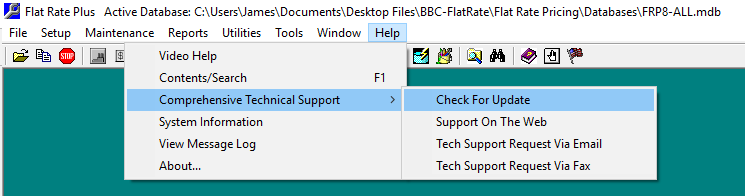
Step 1: Export Your Data
- Update Flat Rate Plus, if you are on a version under 8.4.1. If necessary, you can download the update and double click on it to run the update manually >> Download Update.
Please call or email us for a password. - In Flat Rate Plus©, click File > Data Exchange > Export
- In the Select Export File Format, select the Flat Rate Plus to Black Belt Contracting option (#1). This option may be labeled as "Flat Rate Plus Online". Both options create the same results.
- Decide if you want to include items that are not used by any of your tasks (#4). We usually recommend that you check this box.
- Click Export Options > Execute Export
- Three files will be exported as noted on the form (#2) to a location of your choice (#3).
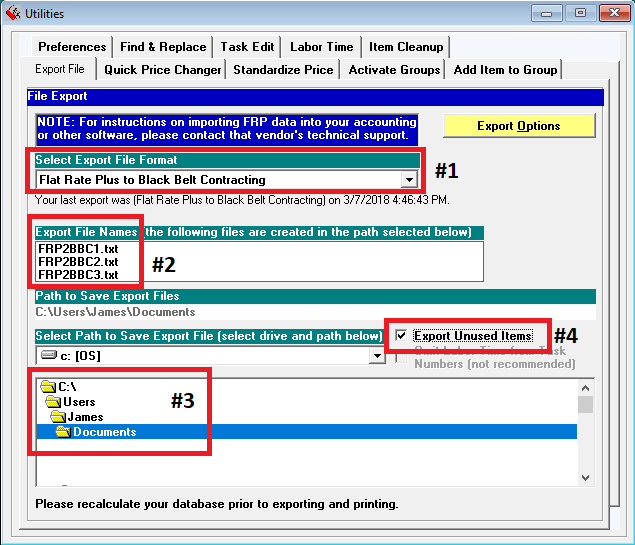
Step 2: Import Your Data to Flat Rate Software Online
- From the side menu, click Tool & Utilities > Data Exchange > Flat Rate Plus Data Migration
- Click the Select Files button.
- Navigate to the location of the files you wish to import. Their location is shown in the form above. See the "Select Path to Save..."
- Be sure that you select all THREE files as shown above.
- Click the Open button.
- Click the Upload Flat Rate button. This process can take a minute or two, depending on how busy the server is.
- Your prices should be mostly correct. It is possible that there may be a rare difference of one cent or a few cents due to rounding differences in the two software programs. If needed, correct these. Note that the Price Levels in each task have been locked. That keeps them from being accidently changed. Unlock them as needed. In Book Settings, there is a button to unlock all task pricing at once.
- The concept of Price Levels (called "Price Columns" in Flat Rate Plus), work differently in the two software programs. Our migration process tries to calculate the correct Price Level Multiplier, but differences may occur. Although your task pricing should be correct, you will want to double check your Price Levels to be sure they are correct.
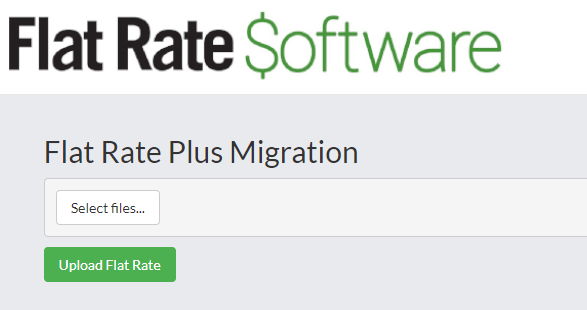
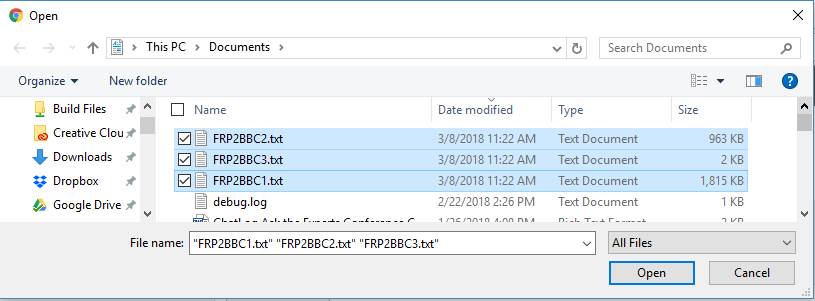
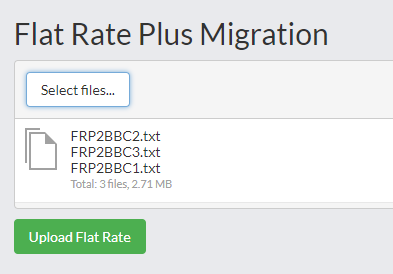
Step 3: Check Your Data
Be sure to check your data. You may need to make some edits and modifications. Please read the section below to learn more about the differences in the two software programs and how certain calculations are handled differently.
Main Differences between the Flat Rate Plus® and the FlatRateSoftware.com® Product
These are the main differences between the two flat rate software products.
- We now integrate with QuickBooks Online® (QBO).
- We no longer use the concept of departments. Instead, we have book titles. You can have as many books as you like.
- Your Flat Rate Books are now very independent. Books have their own service agreement discounts, sales taxes, savings label options, and more.
- Tasks can appear in multiple book titles.
- Items can be used as a task. It no longer needs to be part of a task to be presented to a customer.
- You no longer enter your labor rates per department. Instead, you create labor items and add the item(s) to a task. When you update that one labor item, all tasks that contain the item are updated.
- You do not setup labor amounts and item discounts per price column. Instead, you create a “Regular Price” and use multipliers to adjust them. For example, overtime might have a multiplier of 1.5 and Preferred might have a multiplier of .85 (85% of the Regular price).
- You can enter (or override) prices on any of your columns. In Flat Rate Plus, each column price was the result of the total of all labor and parts and that amount could not be overridden.
- You may now have as many price levels (formally called “Columns”) as you wish. You can have as many columns of prices as you wish. You are no longer limited to six columns.
- You may now add pictures to books, tasks, items, task categories, and item categories.
- You no longer must print your books. There is a PDF generator that you can use to view tasks on the screen or print. The layout looks almost identical to Flat Rate Plus. The format and layout cannot be changed. You may also use your browser and click the Presentation button to search for and display tasks in a browser.
- You may still print your books. The printed pages were designed to replicate those found in Flat Rate Plus. There is no table of contents option.
- Task Numbers no longer automatically include the three letter Task Category (such as ACA).
- Task Numbers no longer automatically include the task’s labor minutes at the end (such as ACA-AT55-0045).
- Task Numbers no longer have dashes automatically added to them.
- Task Numbers can have up to 50 characters. In Flat Rate Plus, they are limited to 11 characters.